Creating, Editing, and Publishing Content
Site Admin and Content Admin users create and edit content and work with revisions using the same workflow as Content Editors. The difference is that in addtion to creating and editing content using the Draft and Needs Review states, users in these roles have the option to move content to the Published state.
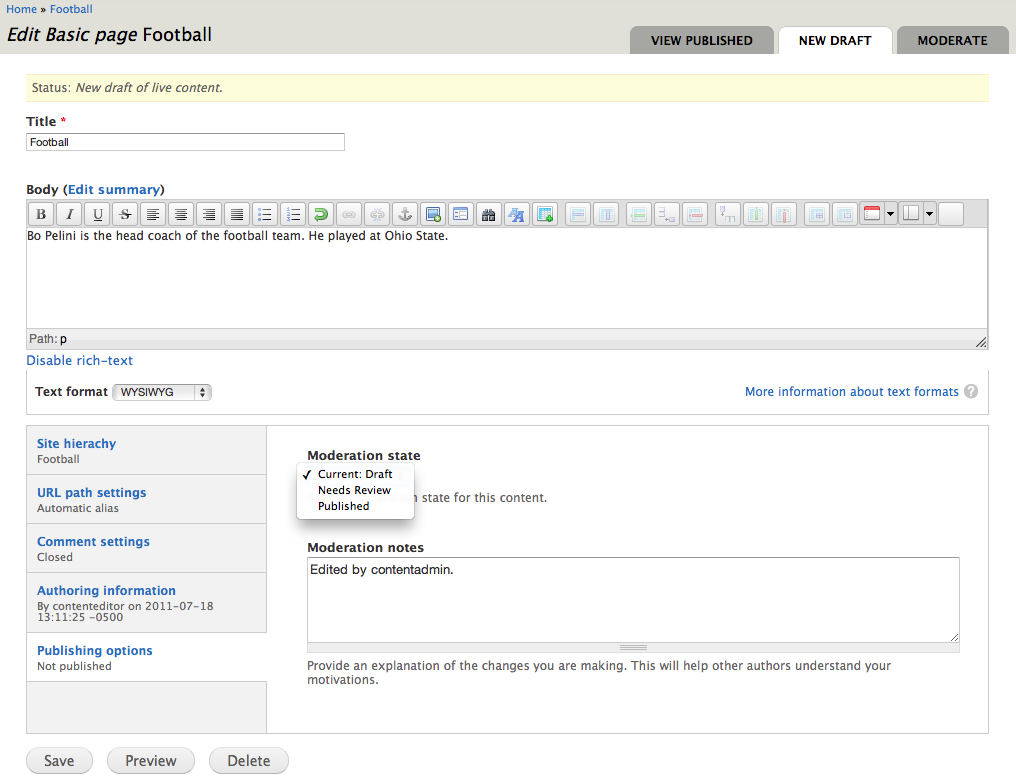
Figure 1: The edit interface allows Content Admin and Site Admin to publish immediately

Figure 2: When content is viewed it can be sent back to the Draft state for further edits or Published
Unpublishing Content
When content is in the not published state, this means that no revision of the piece of content (the page) is currently viewable by an anonymous user. This is different than a revision in the Draft state of moderation. While a revision may be in Draft and not publicly viewable, there may be another revision of the same piece of content that is published and publicly viewable.
- published/not published states apply to a piece of content (such as a page or a node)
- Draft/Needs Review/Published are moderation states that apply to a single revision of a piece of content
Note that it is not possible for a page to be not published but have a revision in the Published state. The system will automatically kick the Published revision down to Needs Review or Draft.

Figure 3: Content Admin and Site Admin also have an Unpublish this revision link
When the Unpublish this revision linked is clicked, the user is taken to a page that asks for confirmation that this is what they want to do. Upon confiming, the next page shown will be similar to Figure 4 that shows that the operation was successful and that "Currently there is no published revision of this node".
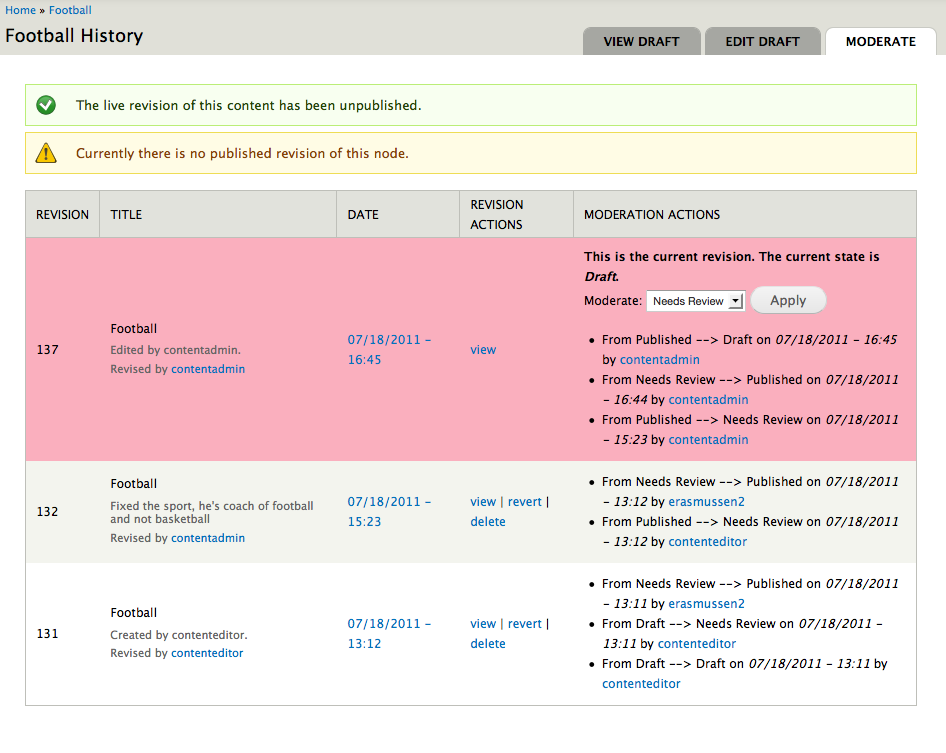
Figure 4: Page shown immediately after unpublishing content
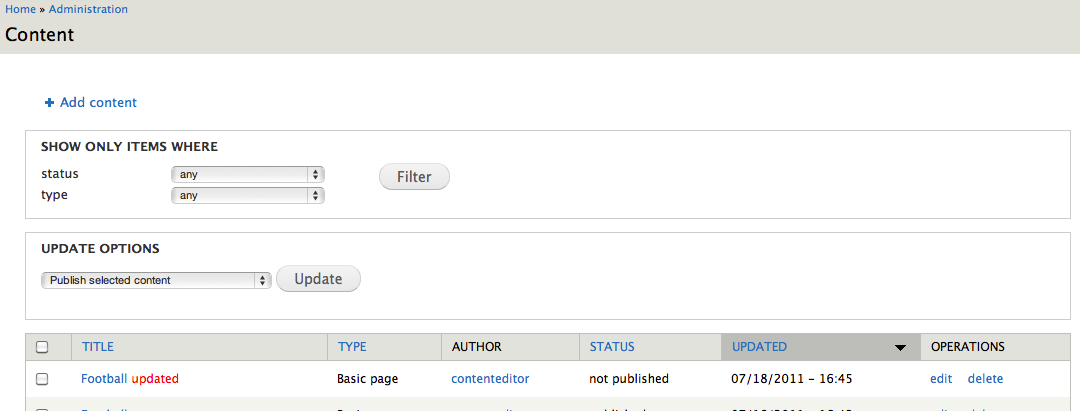
Figure 5: The list at admin/content shows that the page is now unpublished
Using My Workbench
A full list of all content that Needs Review can be seen at admin/workbench/needs-review by navigating to My Workbench (in the black bar) then clicking the Needs Review tab
- Printer-friendly version
- Log in to post comments