Skill Level: Appropriate for all
So you want to know more about channels and how to work with them. Channels are a great way for users manage and group media. When you start out, you will only have your channel, but you are always welcome to make new ones!
Creating a new channel
To create a new channel, simply fill out the 'new channel' field when uploading media. When you create a new channel, you will be the only user.
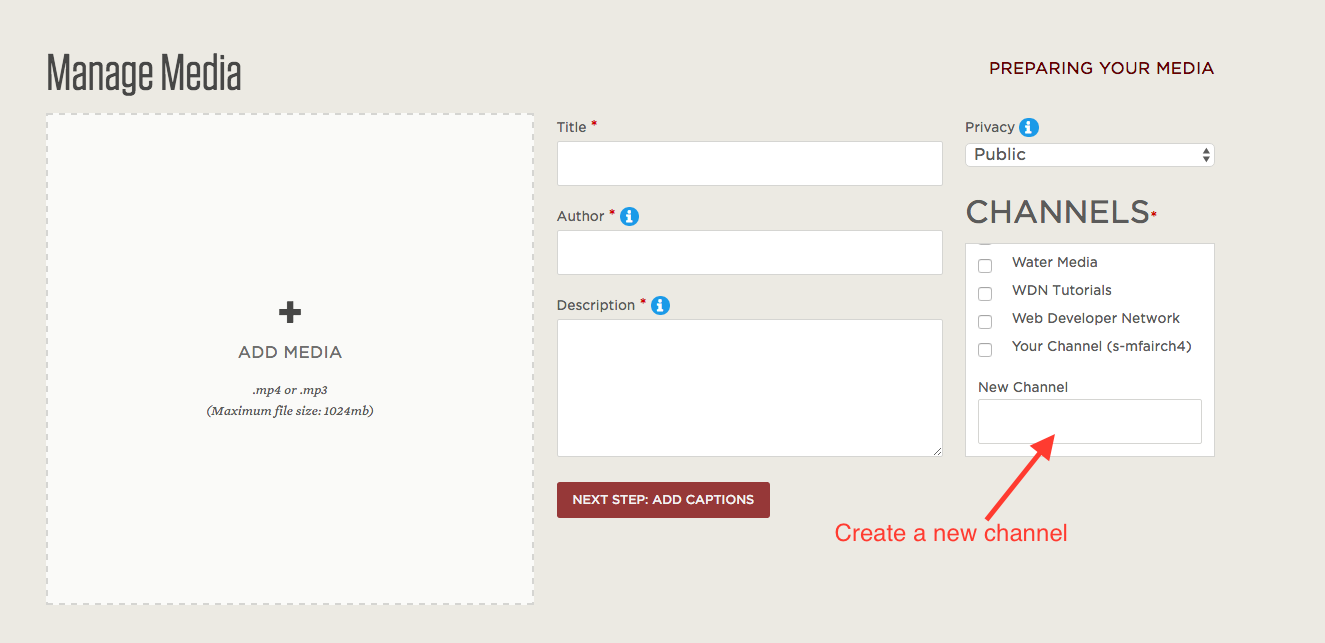
Editing a Channel
To edit channel details (such as name, users, and itunesu info), first log in and click the 'manage' navigation link. Scroll past the upload form and click the channel you want to edit, you will now be on the channel's public page. Click the 'edit' button under the channel's title to edit it.
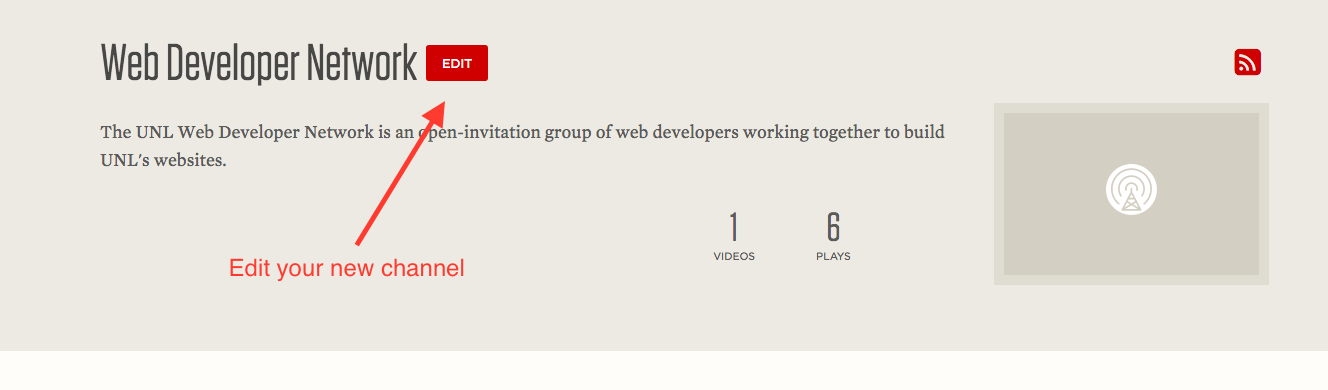
Adding Users to a Channel
To edit channel users, go to the edit page of the channel. Under the channel title, there will be a link to 'edit channel users'. You can add users to the channel by adding their unl.edu username (the same one used to log into blackboard or outlook). All users that are part of the channel can add media/remove media from the channel and view private media that is in the channel.

Contributed By: IIM